Hockey App Install guide
We use Hockey App to distribute PoC’s and beta testing applications with select user groups. By using Hockey App we avoid lengthy app store processes and restrictions while maintaining control over user access, and ensuring fast turnaround and updates.
Requirements
In order to distribute an app to any given user, they need to have
- A Hockey App Account
- The Hockey App installed and configured on their chosen testing device (instructions further below)
- And they need to have provided their Hockey App account email address, so they can be invited to use the application
A Hockey App Account can be registered at this location
https://rink.hockeyapp.net/users/sign_up
Installation Instructions
Installation instructions and requirements differ between iOS and Android phones, each operating system is outlined separately below.
iOS Steps
1.
Navigate to the following URL on your iOS device.
https://rink.hockeyapp.net/configuration
NOTE: Directly following the link may sometimes not work on iOS.
It is more reliable to copy and paste the URL into safari.
Following this they will have to sign in using their Hockey App account and press the configure device button.
2.
IMPORTANT - for iOS users, the Hockey App account must be made, and device configured prior
to the application upload by developers.
Users who fail to complete these steps must wait until the next build before they can access the application. This is due to Apple’s app provisioning requirements.
3.
After signing in iOS users will be able to see all apps they have accepted invites for.
From here they can download app’s which (after accepting a permissions request) are downloaded to the devices Home Page like a regular app.
4.
Invites to apps appear at the top of the dashboard. Tapping on the notification will prompt the user to accept the invite (as well as give info on the app and who has invited them).
5.
After a user successfully configures Hockey App and accepts an invite, the developer can upload a build with the users device provisioned. This process can take up to 24 hours.
Once this has happened you will be able to download the app by tapping on the app tile when you log into Hockey App
Android Steps
1.
https://play.google.com/store/apps/details?id=com.microsoft.hockeyapp.testerapp&hl=en
Install the app from the above URL, or by googling Hockey App Play Store.
After being installed, the Hockey App can be accessed from the home screen.
2.
Signing into the app will lead users to a dashboard where they can see all their available apps.
3.
Once they have received and accepted an app invite from the developers, this is where they will see any applications they can test.
Installing an app from here will install the app to their phone as well as install an .apk (permission check may be required) which is added to their home page as per any other app.